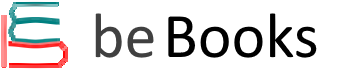Step-by-step instructions with callouts to Google Chromebook photos that show you exactly what to do. Help when you run into Chromebook problems or limitations Tips and Notes to help you get the most from your Chromebook.
Full-colour, step-by-step tasks walk you through doing exactly what you want with your Chromebook.
Learn how to:
- Set up and configure your new Chromebook
- Personalise your Chromebook’s desktop and other settings
- Use your Chromebook with the touchpad, keyboard, or touchscreen
- Browse and search the Web with the Google Chrome browser
- Manage your files wherever they’re stored: on your Chromebook, on an external drive, or in the cloud
- Find great new Chrome and Android apps in the Google Play Store
- Strengthen privacy with Incognito Mode and Google’s privacy settings
- Watch streaming TV shows and movies with Netflix, Hulu, and Amazon Prime Video
- Listen to streaming music with Pandora, Spotify, and Google Play Music
- View and fix photos with Google Photos
- Print from anywhere with Google Cloud Print
- Send, receive, read, and manage email through Google Gmail
- Get productive with Google Docs, Sheets, and Slides
The full text downloaded to your computer
With eBooks you can:
- search for key concepts, words and phrases
- make highlights and notes as you study
- share your notes with friends
eBooks are downloaded to your computer and accessible either offline through the Bookshelf (available as a free download), available online and also via the iPad and Android apps.
Upon purchase, you'll gain instant access to this eBook.
Time limit
The eBooks products do not have an expiry date. You will continue to access your digital ebook products whilst you have your Bookshelf installed.